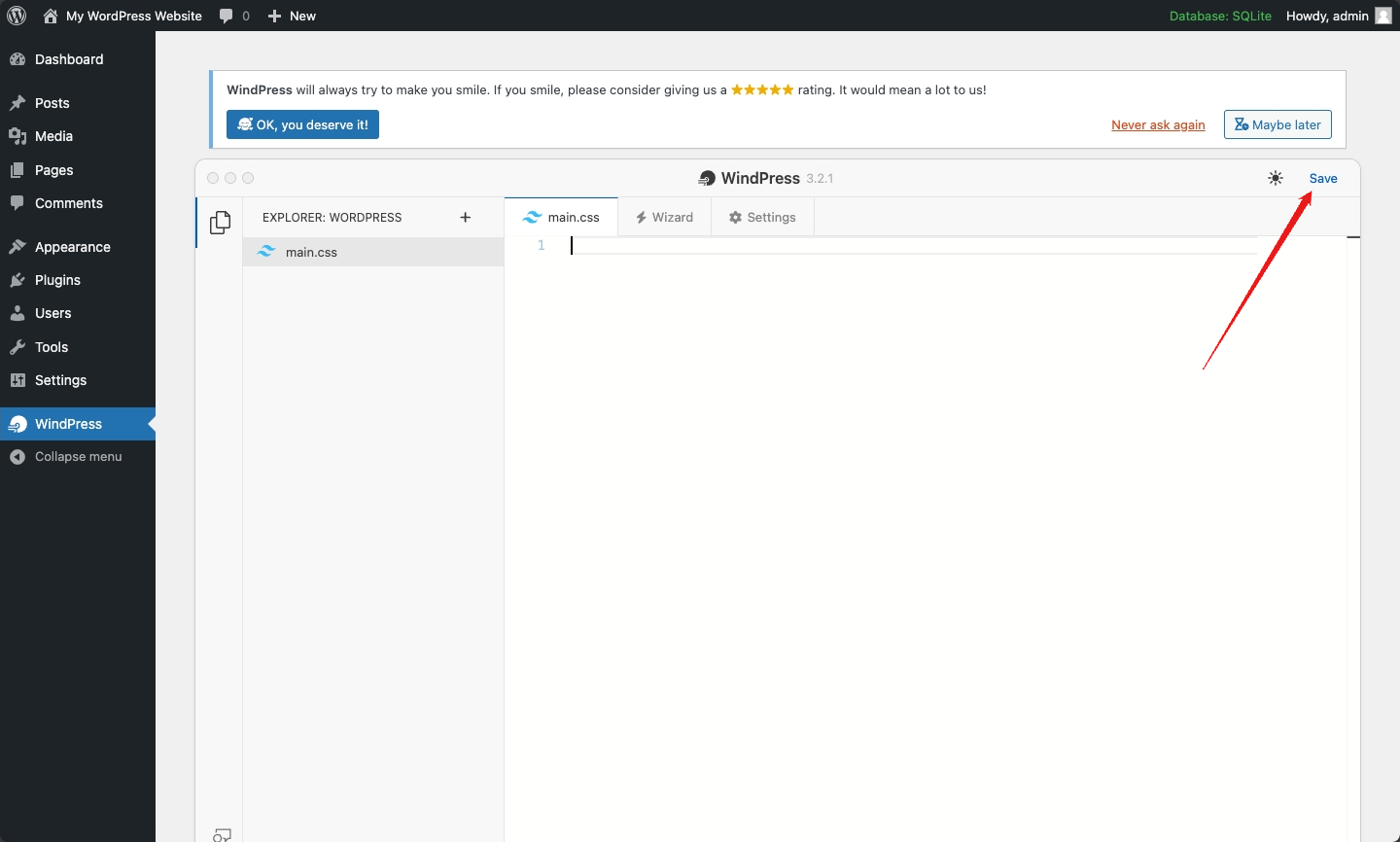WindPress provides support for both major versions of Tailwind CSS: 3.x and 4.x, to cover all use cases and ensure a smooth transition from Tailwind CSS 3.x to 4.x.
3.x and 4.x, refer to the official Tailwind CSS documentation.At the time of writing this guide, version 3.x is the latest stable version of Tailwind CSS. However, the Tailwind CSS team is actively working on the next major version, 4.x, which is expected to be released soon. WindPress will continue to support both versions of Tailwind CSS to ensure that users can choose the version that best suits their needs.
Switching Tailwind CSS Versions
On a fresh WindPress installation, the default active version of Tailwind CSS is 4.x.
However, you can easily switch to version 3.x, and vice versa, by following these steps:
Step 1: Navigate to the WindPress admin screen
Navigate to the WindPress menu.
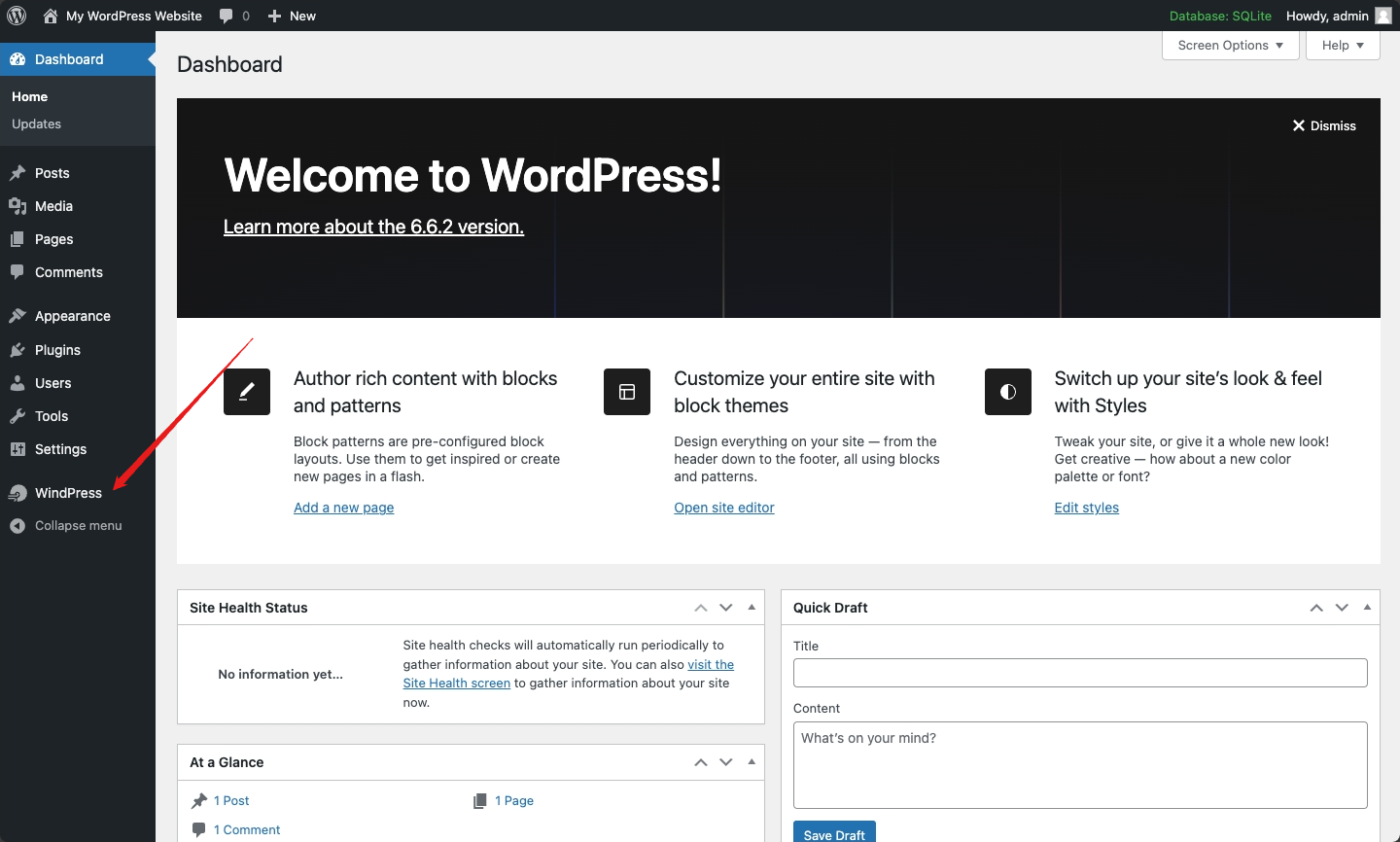
Step 2: Switch to Settings tab
Click on the Settings tab.
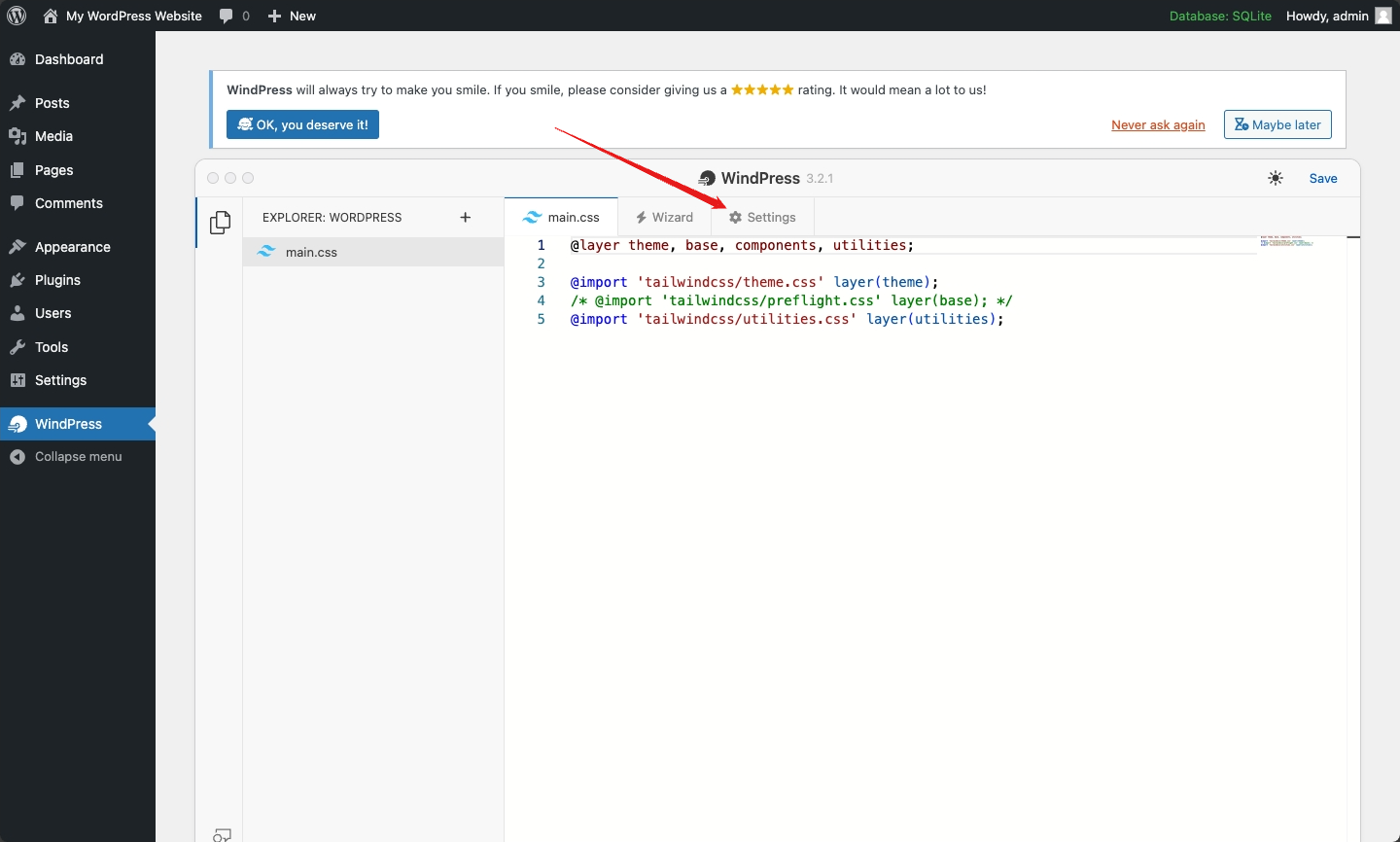
Step 3: Select Tailwind CSS version
Select the desired Tailwind CSS version under the Tailwind CSS Version section.
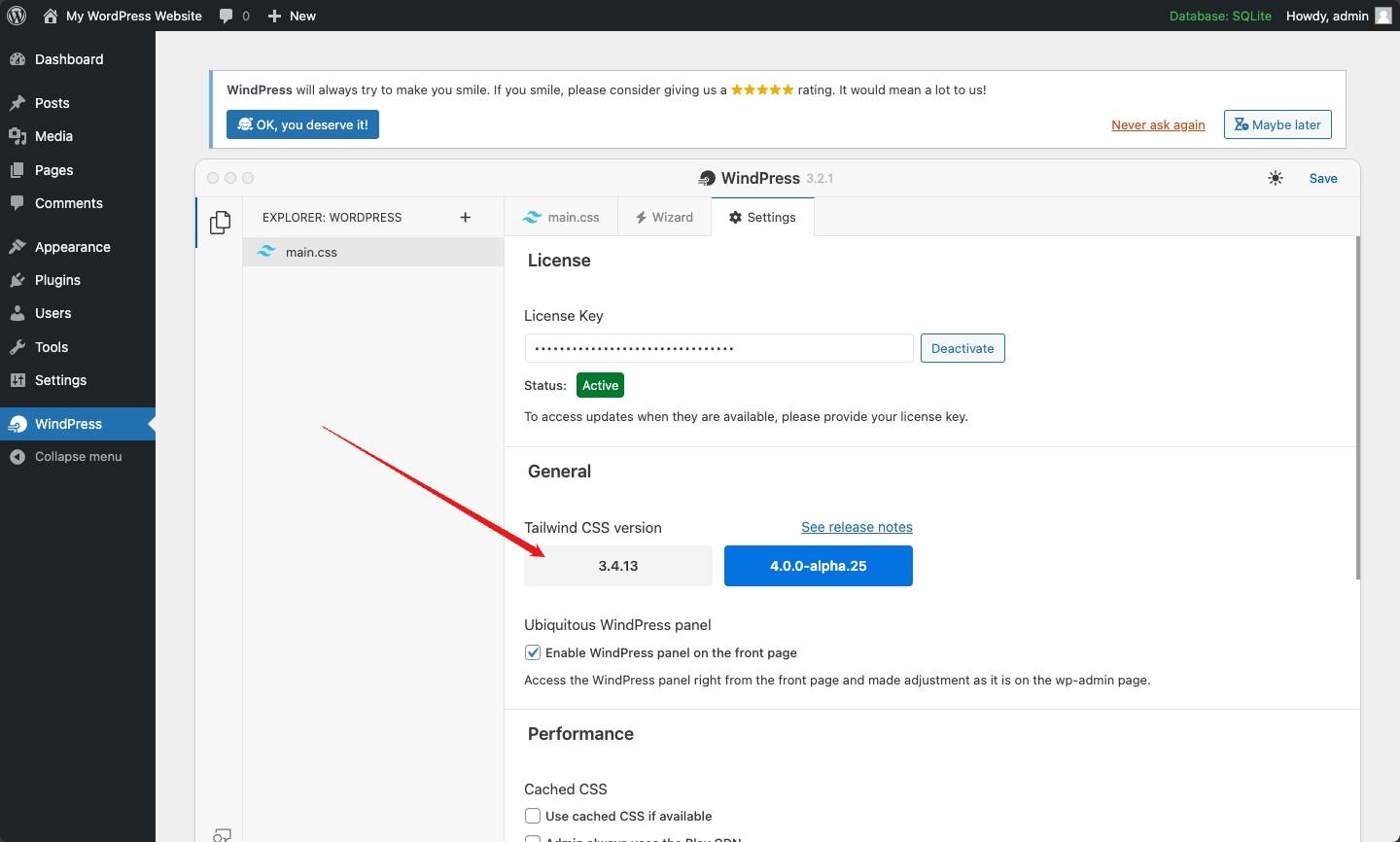
Step 4: Save the changes
Click on the Save button to apply the changes.
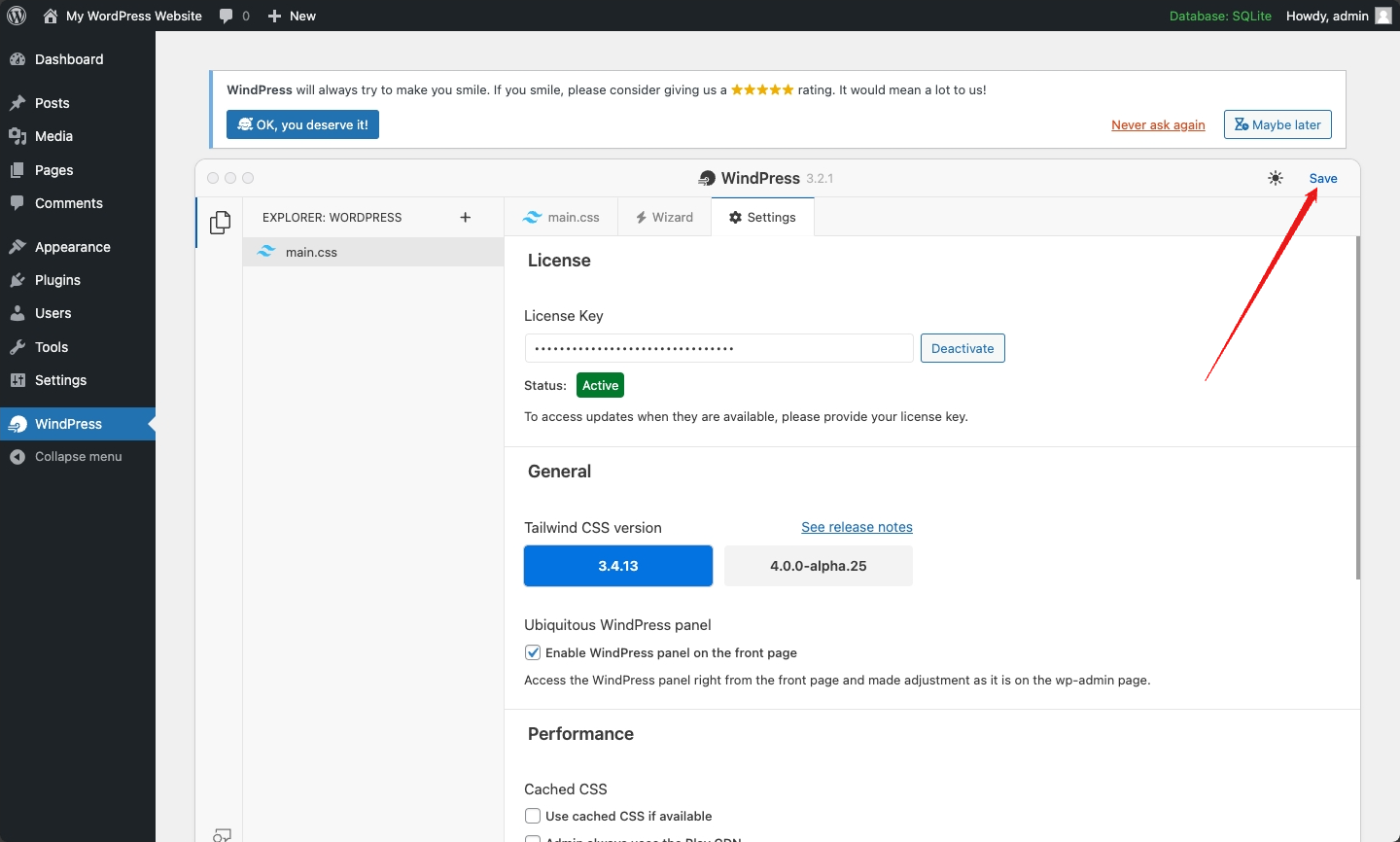
Step 5: Switch to main.css file editor
Switch to the main.css file editor tab.
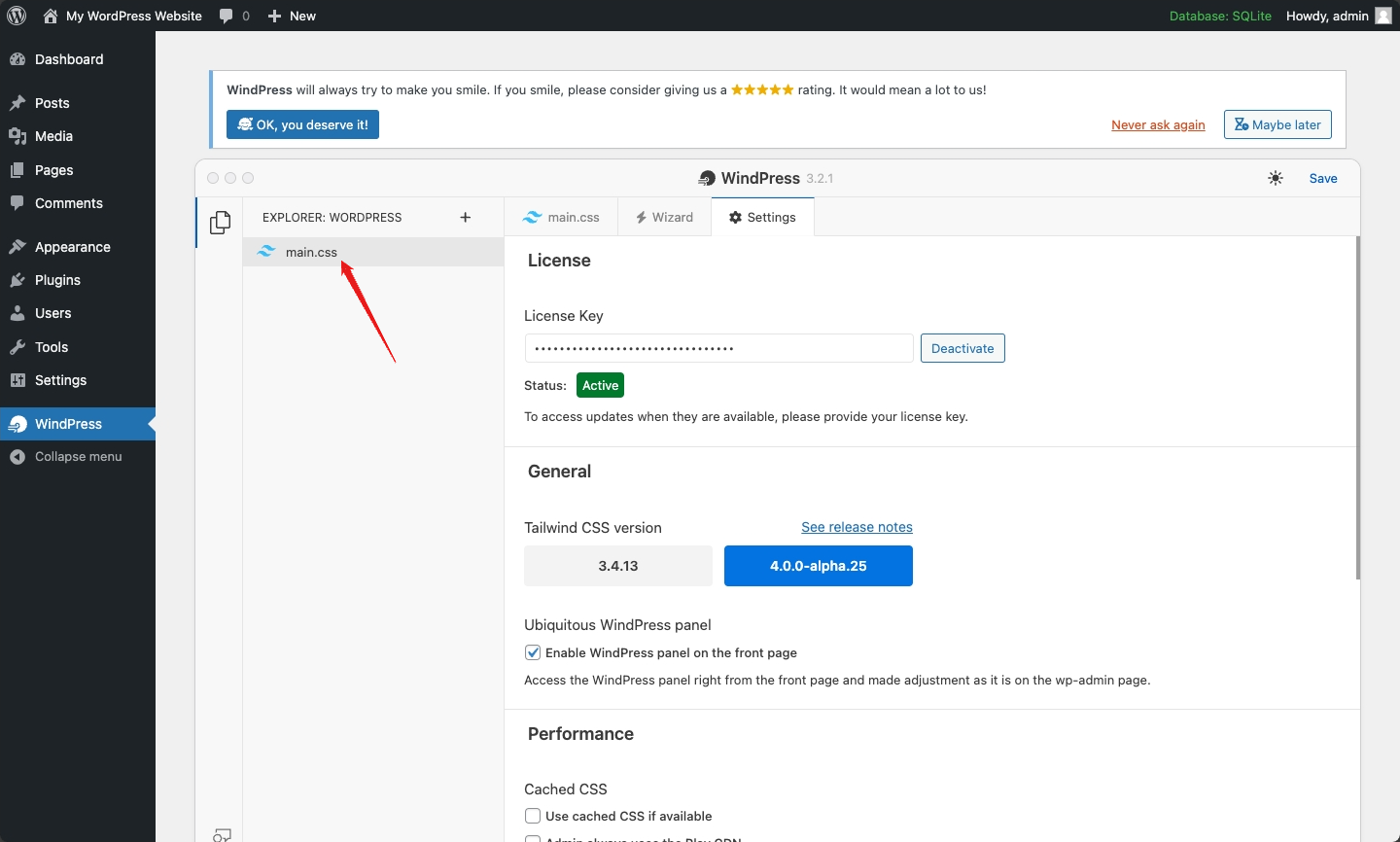
Step 6: Update the main.css file and Save the changes
As the v3.x and v4.x versions of Tailwind CSS have different approaches to define and customize the Tailwind configuration, you must update the main.css file accordingly. Remember to save the changes after updating the main.css file.
main.css file to its default by clearing its contents and clicking the Save Changes button.